CTL Behance Importer
Boost your Portfolio
with Wordpress SEO Tools & Behance Contents
About this Plugin
You have already published all your works on Behance, now it’s time for you to get a website but you don’t want to waste more time?
A client asked you to import all his projects from Behance to his website and you don’t know where to start?
You are in the right place!
CTL Behance Importer allows you to move all your projects from every portfolio on Behance directly to your website in a glance!
With CTL Behance importer you can:
- Import all the images of your works into WordPress
You can use them to create sliders and covers for your posts or pages. - Get rid of the limit of 150 requests per hour imposed by Behance
Your visitors will be free to view all works endlessly. - Exploit all the seo tools of WordPress to index your works
You can choose to import your projects as real WordPress articles and not just pop up. In this way you’ll be able to index your contents using all the seo tools provided by WordPress and scale the Google raking. - Create unlimited galleries with your projects and set your showing order
You’ll be free to organize your works and gather them however you want. No more category limits as in Behance! - Customize the contents of your projects
You’ll be able to personalize every single work using the content editor of WordPress easily and intuitively. - Responsive Gallery
The gallery will fit to the theme of your layout responsively.
Minimum Requirements:
- PHP 4.3
- WordPress 4.5.3
- HTML5
- Canvas
- Javascript / jQuery
Installation
This plugin installation is the same as any other WordPress plugin. For further instructions, refer to the two options below:
Installation by ZIP File
From your WordPress dashboard, choose 'Add New' under the 'Plugins' category.
Select 'Upload' from the set of links at the top of the page (the second link).
From here, search the zip file titled 'ctl-behance-importer.zip' included in your plugin purchase and click the 'Install Now' button.
Once installation is complete, activate the plugin to enable its features.
Installation by FTP
Find the directoy titled 'ctl-behance-importer'.
Upload it and all the files in the plugins directory of your WordPress.
Install (/WORDPRESS-DIRECTORY/wp-content/plugins/).
From your WordPress dashboard, choose 'Installed Plugins' under the 'Plugins' category.
Locate the newly added plugin and click on the 'Activate' link to enable its features.
Plugin Settings
In this panel you can manage the plugin settings.
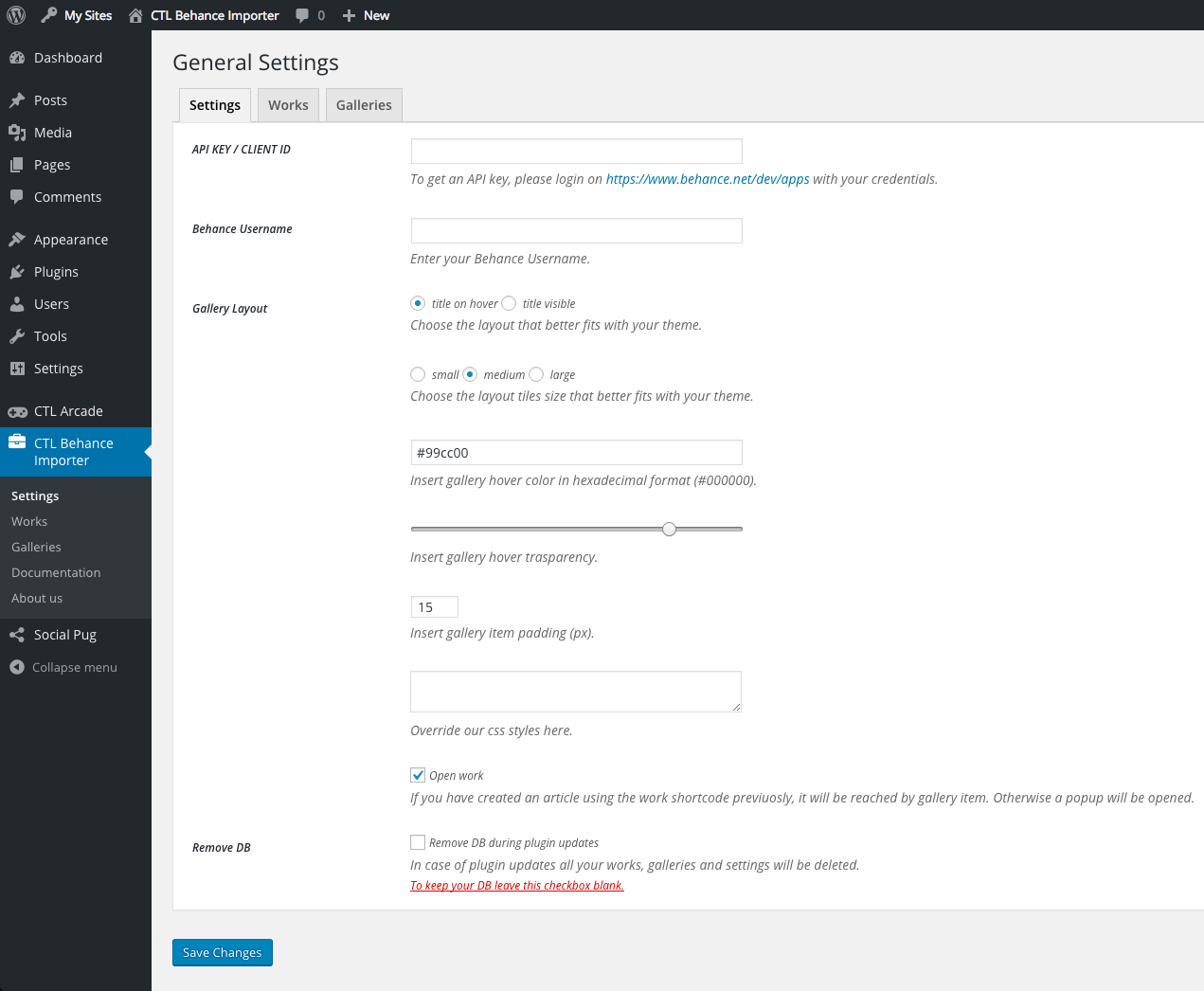
API KEY / CLIENT ID
To get an API key, please login on https://www.behance.net/dev/apps with your credentials.
Behance Username
Enter your Behance Username.
Gallery Layout
Choose the layout that better fits with your theme.
Choose the layout tiles size that better fits with your theme.
Insert gallery hover color in hexadecimal format (#000000).
Insert gallery hover trasparency.
Insert gallery item padding (px).
Override our css styles.
Choose to open a popup or the related article when a user clicks on a gallery item.
Manage Works
In this panel you can manage the works import phase.
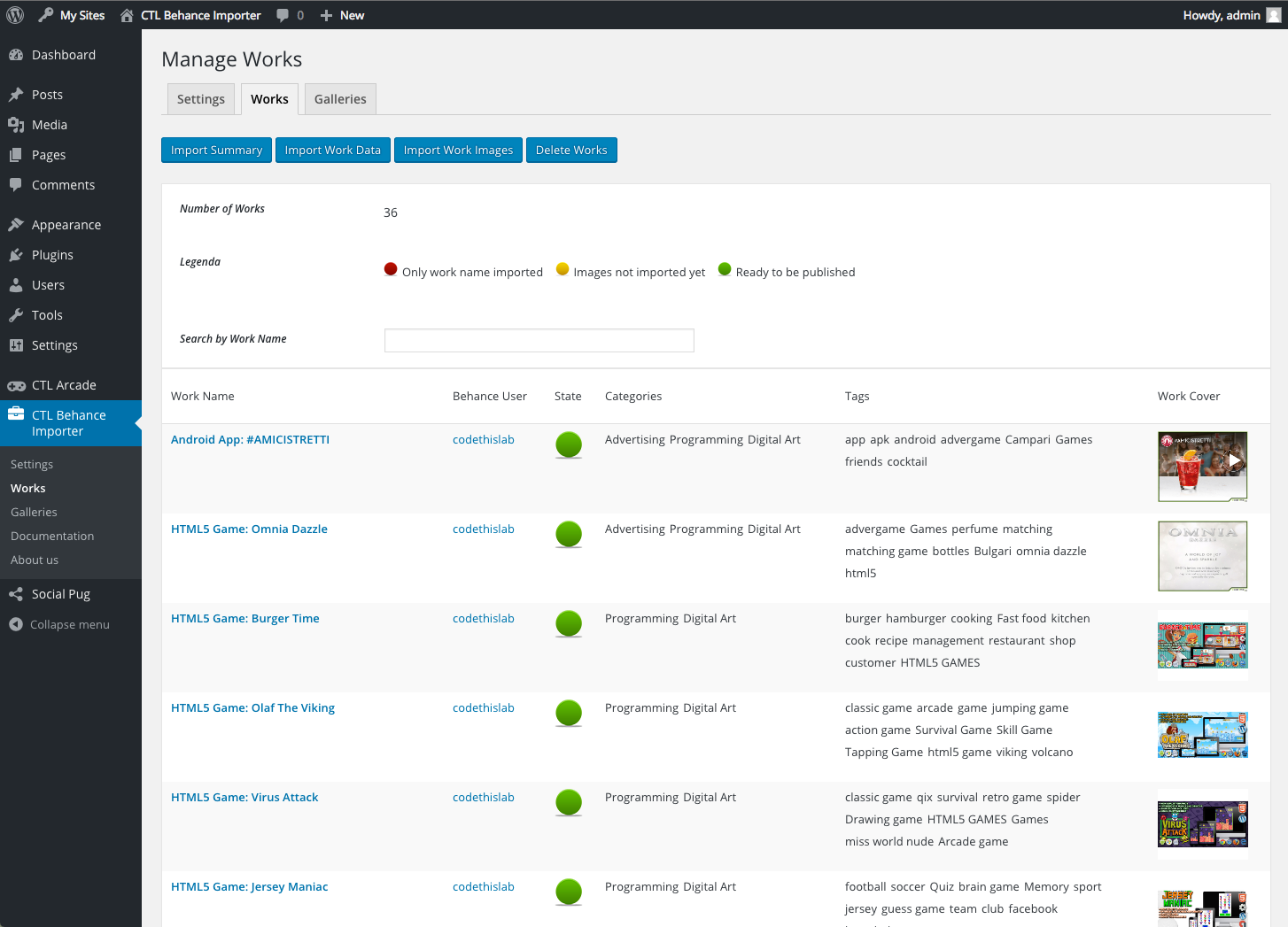
Import Works
The import of your Behance portfolio takes place in 3 stages:
- Import Summary
- Import Work Data
- Import Work Images
Due to the Behance api time limits https://www.behance.net/dev/api/endpoints/ the second phase is delayed by default, so it may require a few minutes. The total time depends on your number of works.
Delete Works
This action is not reversible! All works and galleries will be deleted!
Manage Galleries
In this panel you can view and delete all the galleries you've created.
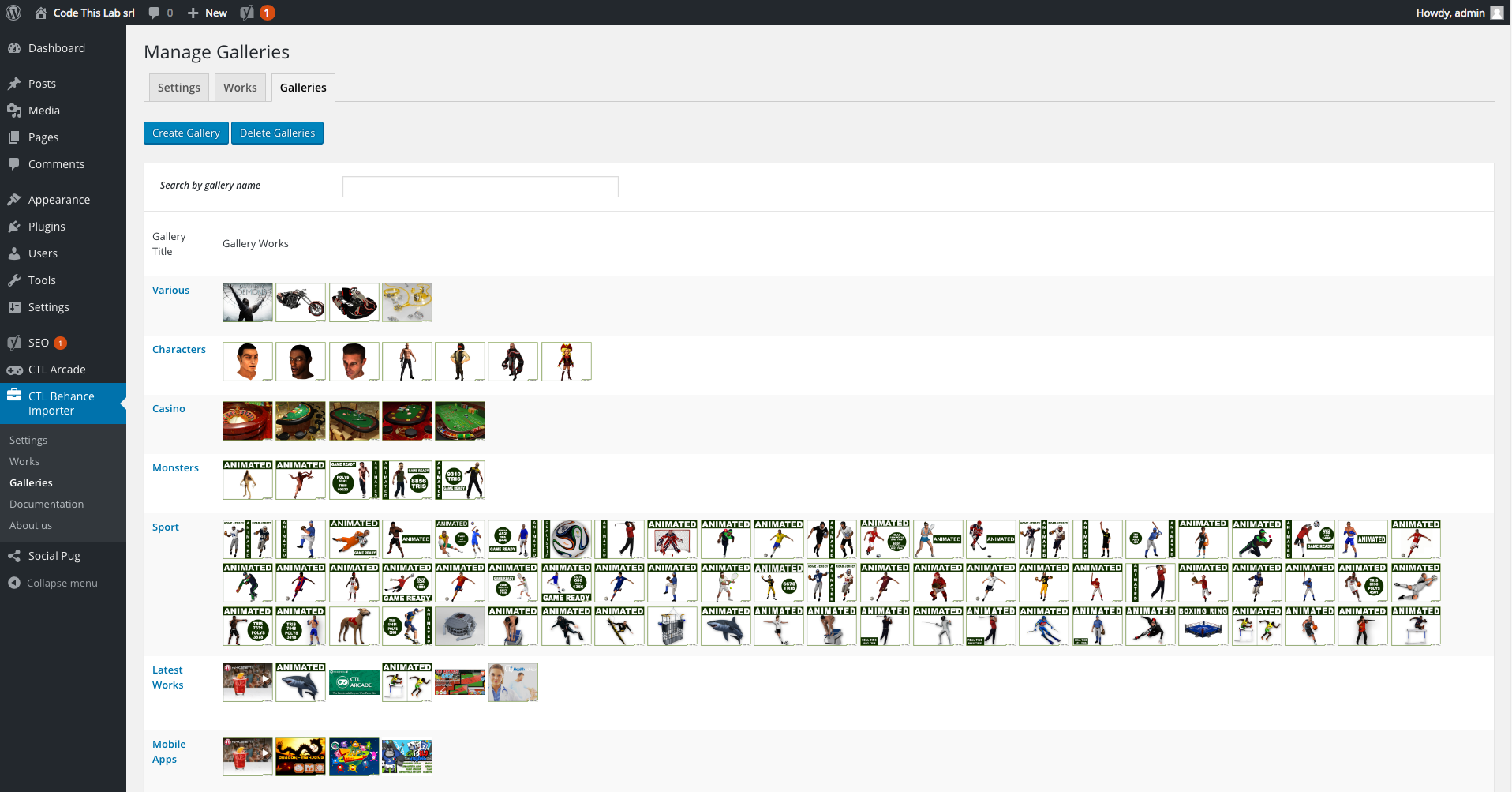
You can easily find a gallery by its name.
Every gallery can be edited and deleted.
Create Gallery
This action opens the "Create Gallery" page.
Delete Galleries
This action is not reversible! All galleries will be deleted!
Edit Gallery
In this panel you can edit a gallery.
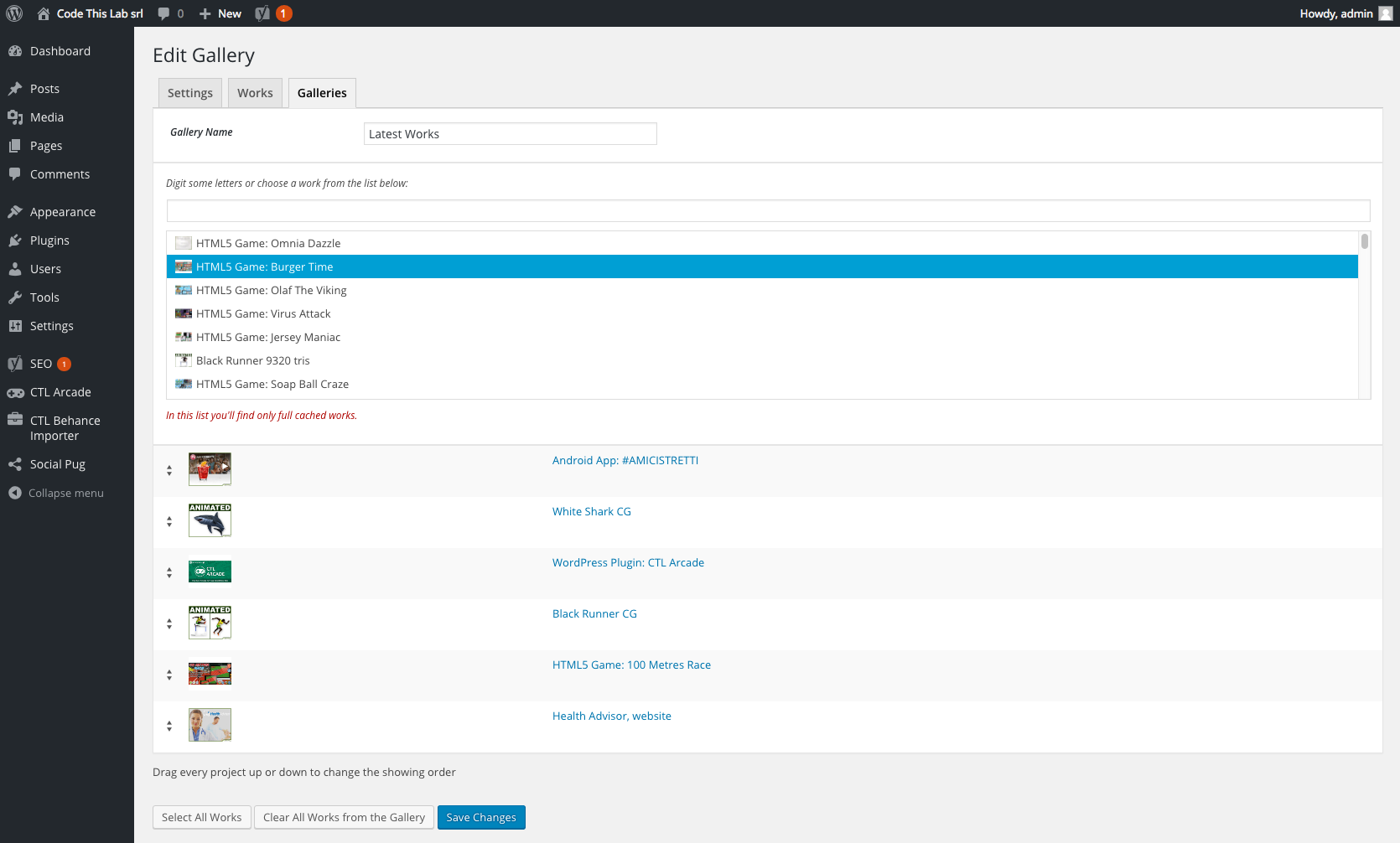
Gallery Name
Type or edit a gallery name.
Gallery Works
Choose the works you want to add in the gallery from your portfolio and order them as you want. To move each work you can drag it up/down or click on the "Move Up"/ "Move Down" buttons
Select All Works
Import all works into the gallery.
Clear All Works from the Gallery
Remove all entries.
Save Changes
Save the Gallery.
Shortcodes
This plugin installs 2 buttons on Wordpress Visual Editor.
- Add Gallery of Works
- Add Work
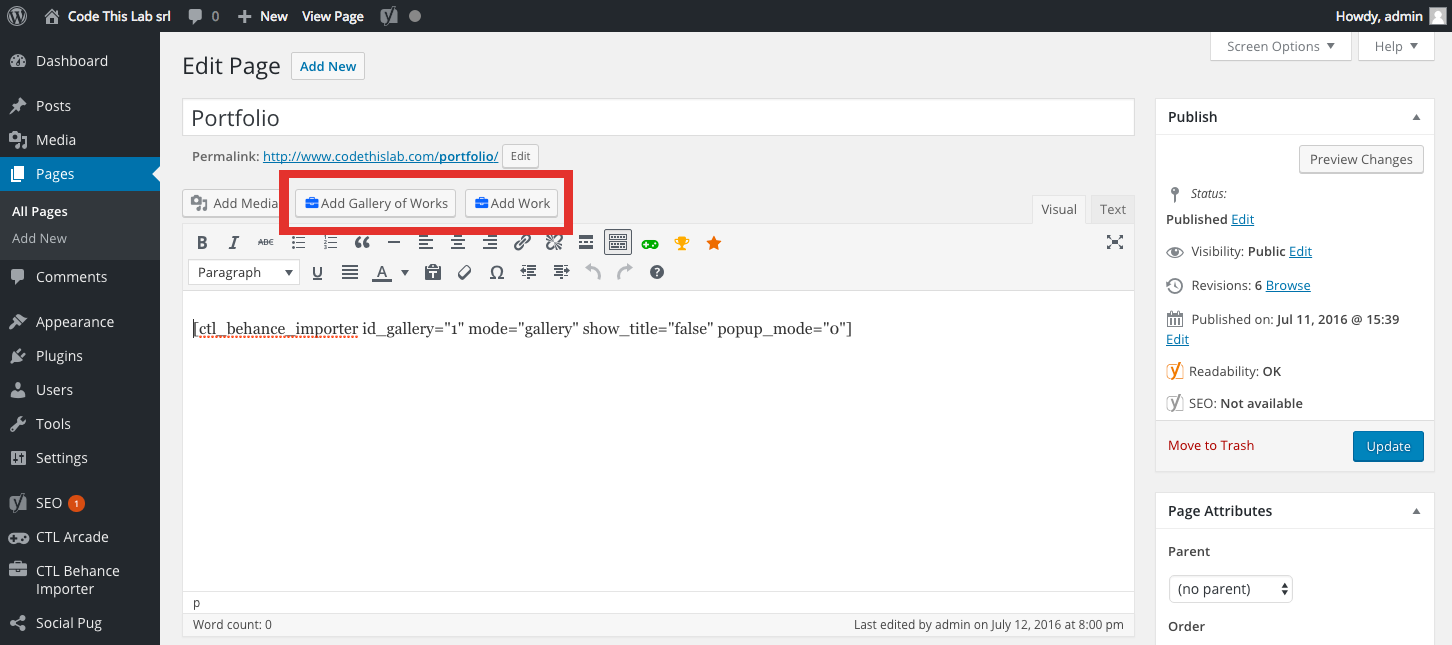
Add Gallery of Works
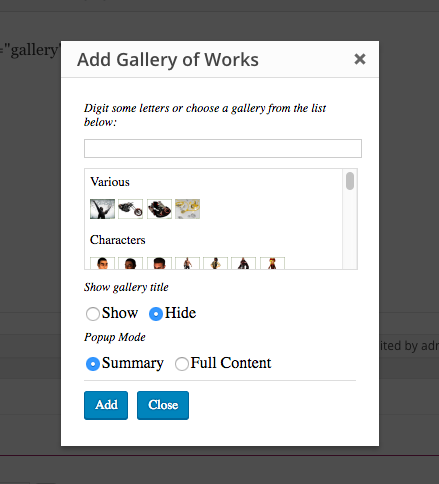
Choose among all the galleries you've created the one/s you want to add in the page.
Gallery example
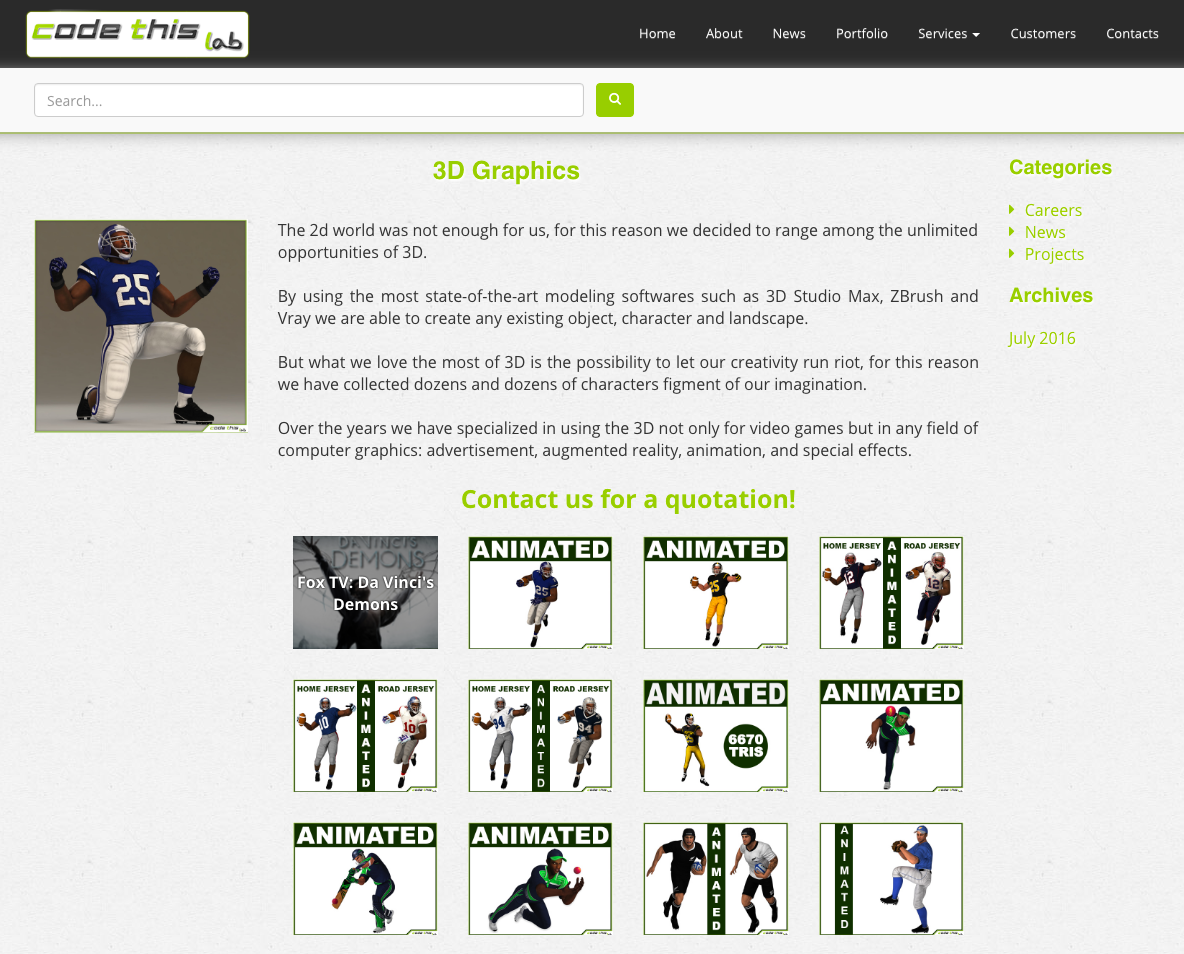
Popup with small content
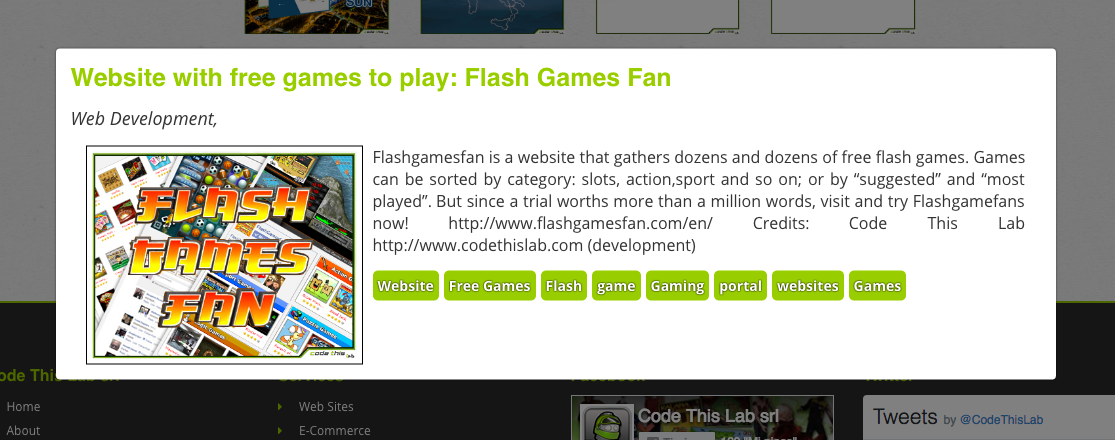
This popup includes the work cover, description, categories and tags.
Popup with full content
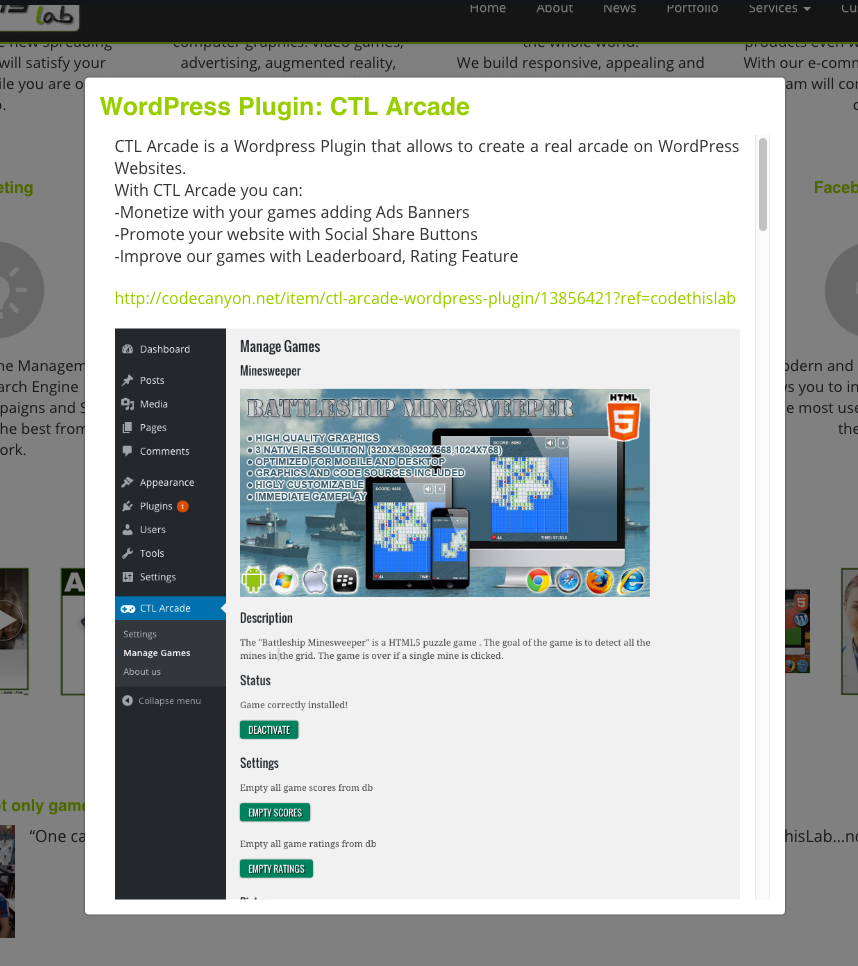
This popup includes the description and the sections of all works.
Add Work
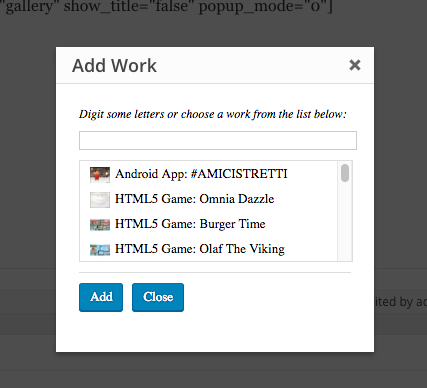
Choose among all imported works the one/s you want to add in the page.
Uninstall
This plugin can be deleted in the same way of any other WordPress plugin.
Trademarks
The company, product and service names used in this plugin are for identification purposes only. All trademarks and registered trademarks are property of their respective owners.
Behance® is registered trademarks of the Adobe Systems Incorporated in the United States and in other countries.
Affordable Code This Lab srl is not affiliated with Adobe Systems Incorporated.
All other trademarks or registered trademarks are property of their respective owners.
Acknowledgements
Thank you very much for purchasing this plugin. We'd be glad to help you if you have any questions related to the plugin. We'll do our best to assist you. If you have a more general question about the plugins on CodeCanyon, you might consider visiting the forums and asking your question in the "Item Discussion" section.